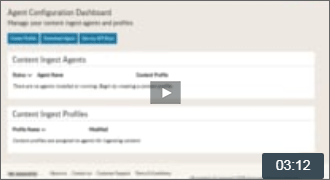Getting Started
Getting Started
|
ON THIS PAGE Show |
|
|
|
|
Video Tutorial
Quick Steps
System Requirements
Review the system requirements for the agent and configuration dashboard to check if your system is compatible or if you need to upgrade.
Log In
Go to AP Newsroom, enter your AP Newsroom user name and password and click Sign In.
Click
 at top left and
choose AP Media API from the menu to display
the Agent Configuration Dashboard.
at top left and
choose AP Media API from the menu to display
the Agent Configuration Dashboard.
Create a Content Profile
On the Agent Configuration Dashboard, click Create Profile, and then click New Profile.
On the Create Ingest Profile page, type the name of the profile in the Profile Name box.
On the Select Content tab, select the check box next to each entitlement that you want to download. Learn more >>
On the Content Options tab, select the file types and formats for downloading content; for example, you can choose to download specific video renditions or NITF-formatted stories. Learn more >>
On the Content Save Options tab, you can customize the directory for saving content, folder structure, file naming format and duplicate settings. Learn more >>
 Tip
TipThe settings that you specify on the Content Options and Content Save Options tabs are the default settings for downloading content for all entitlements. You can customize these settings for each entitlement by clicking Edit Settings on the Select Content tab. Learn more >>
Click Save at the bottom of the page to save your profile.
Get API Key
On the dashboard, click See My API Keys (you may need to confirm your password to display your API key).
Download and Register Agent
On the dashboard, click Download Agent and save the agent jar file to a folder on your machine.
 Tips
TipsWhen choosing the folder for saving the jar file, consider that this folder will be your <Agent Directory> below which the agent will be saving files by default when you start ingesting content.
It is strongly recommended not to save content in any system folders.
It is not recommended to run the agent from your Desktop.
Renaming the agent jar file is not recommended.
If you are planning to run multiple agents on the same machine, each agent jar file must be in its own folder.
Do one of the following to run the agent:
- From your desktop environment, browse to the folder where you saved the agent jar file and double-click the file name. The Agent Registration page opens in your browser.
- From a command prompt on Windows or with sudo on Mac or Linux:
Change to the directory where the agent jar file is located; for example, on Windows:
cd LOCATION_OF_AGENTRun the following command:
java -jar agent.jarThe Register Agent page opens in your browser prompting you for an API key.
 Tip
TipAlternatively, you can provide the API key as an argument from the command prompt:
java -jar agent.jar key:API_KEYTo register your agent with the portal, enter your API key in the API Key box and click Register. If registration is successful, you will receive this message: "Success you've verified your API Key".
 Tip
TipCheck your browser's Address box to determine where the Agent Management page is located on your local machine. For example, if your agent registration address is localhost:8087/register, you can manage your agent from your local machine at localhost:8087/agent.
Click Go to Admin Portal to assign a content profile to your agent.
Assign the Profile to the Agent
On the Manage Ingest Agent page, enter the agent name of your choice in the Agent Name box. The agent name allows you to identify this agent on the Agent Configuration Dashboard and must be unique.
Select your content profile from the Content Profile list.
Make sure that the default access mode and version are selected from the Access Mode lists.
Click Save Agent.
Start Ingesting Content
On the Manage Ingest Agent page, click Start Ingestion.